Test Post from Best Cellular
https://bestcellular.com
Prepaid Wireless Articles
Prepaid wireless news & posts we think you'll love!
Saturday, April 6, 2019
Tuesday, February 5, 2019
Activate Your Phone Online 2 - Best Cellular
Welcome to the online phone activation portal! Here you can learn how to activate phones and find answers to our most frequent questions. Click one of the three buttons above to activate your phone online or buy a new one. Keep reading for answers to our most frequently asked questions about activating phones or wireless accounts with our prepaid service. We can also assist you over the phone at 970-549-2378.
What Number Do I Call To Activate My Phone?
Call customer service at 970-549-2378 to activate your phone. Our US-based staff members are happy to assist you! Simply ask us to activate your phone and within minutes we can help you create a wireless account.
Can I Activate My Phone Online?
Activating your device is easy with our simple-to-use phone activation portal. Use one of the options at the top on this page to get started. You can activate a phone from almost any carrier! Our nationwide prepaid wireless plans require NO credit check and NO contract. We offer prepaid wireless plans without any hidden fees.
Do You Support BYOD Activation? (Bring Your Own Device)
Yes, Best Cellular is a BYOD network! Activate your phone from almost any carrier on the Best Cellular service. All you need to buy is a SIM card, and you are ready to roll! Best Cellular not only allows you to keep another carrier’s phone, but we also encourage it. Our team is built around value and saving our customers money. Using your current phone is a perfect way to do that! You can activate phones online or in one of our retail stores nationwide.
Do You Charge Fees For Prepaid Service?
There are no hidden fees or extra charges on a Best Cellular prepaid wireless account. It doesn’t matter if you pay online, set up auto-pay, call our 24-hour customer service, or visit a local retailer. We understand the importance of having a cellular company that has your back no matter where you are. Feel free to bring your own device and activate your phone online! If you need assistance, we are always available to help you pick the perfect plan that fits your needs. Our trained staff will help you choose the right plan, SIM card, or anything else you need. You will always hear a friendly voice providing excellent customer service.
Is It Hard To Activate A New Phone?
Activating a new phone or an old one is simple with our online activation process. We make it so simple even those that aren’t “tech savvy” can activate a phone online! If you want to port your number over from an old carrier, the activation process may take a while longer but we can definitely do it. Looking to activate a new phone? Just give us a call or use the “Buy a Phone” option to get started. Activate a phone today and start enjoying the Best Cellular nationwide network!
Can I Save My Contacts And Pictures Before Porting My Phone Number?
Switching to a better carrier won’t change any settings on your phone. We don’t need to flash your device, and our system doesn’t delete data from the phone. If you need help transferring your data, take a look at our article on moving your data from one phone to another. With Best Cellular, you can keep all of your personal data on your device as you switch over to better service.
Can I Activate My Phone I Bought Somewhere Else?
Yes, if you have a cellphone from a different wireless carrier, just follow the steps above and you can activate your phone online. When you activate your phone with Best Cellular, you can experience great quality service no matter where you travel in the United States. Our team of professionals has training on how to activate phones from any carrier. We can help you activate a phone online from the comfort of home. You can either keep your old number or get a new one. If you need any help with phone activation, we offer free 24/7 customer service!
Where Can I Buy A Prepaid Phone?
If you need a new phone, we have lots of great phones in stock! Upgrade your old phone and buy a prepaid phone online. You can easily activate new service once you receive your phone and SIM card in the mail. We can also activate your phone for you, so it is ready to go out of the box!
Can I Keep My Phone Number?
You are welcome to keep your existing number, or we can provide you with a new phone number. We can transfer/port your phone number from any current company without losing personal data on your phone. Give us a call or use the Live Chat to reach out and we’ll walk you through the porting process. If you want a new phone number, we can do that too. We offer free phone numbers on all new activations! You can even change your phone number after activation. There are no extra charges or hidden fees, whether you keep your old number or get a new one. Just make sure that you get all of your account information from your previous carrier and also confirm that your bill is current.
Is It Easier To Keep My Old Phone Number Or Get A New One?
Whether you choose to port your current number or get a new phone number, the same steps apply. The simplest way to activate a phone number is through the online activation portal. Please remember, that cell phone carriers legally have 72 business hours to release a phone number in the event of a port. If you find you have trouble online with the steps our website provides on how to activate service on new phones, you can always give us a call!
What Phone Company Has The Best Coverage?
Wherever you go in the USA, we have access to coverage on the largest carriers. This gives us the ability to provide you with the best prepaid service nationwide! Our team of professionals will help you determine which carrier works best in your area. No matter where you travel, we can help you find the strongest signal! If a customer moves or travels frequently, we can switch them to a different network with a compatible device. You can change carriers whenever you feel the need. In fact, you’ve never had more options for coverage under one roof!
Do You Need An ID To Buy A Prepaid Plan?
You can buy a prepaid phone plan without an ID online. We can help you activate your SIM Card or BYOD phone with no contract. We require No ID or credit check, whether you buy a SIM Card or plan. Contact Best Cellular to activate a phone on one of our cheap wireless plans, or simply create a new wireless account online today!
Thursday, September 6, 2018
Calculate How Much Mobile Data You"re Using by Curtis McCoy
[vc_row][vc_column][vc_column_text][CP_CALCULATED_FIELDS id="8"]
Below are some facts about what numbers we used to calculate how much mobile data you will use.
How This Tool Estimates Your Mobile Data Usage
The examples in the tool above provide a general guideline for data usage in each activity. A developer at Best Cellular created this tool to help you calculate how much mobile data you actually use each month. Simply go through each category and choose the amount of data to get an estimate of your mobile data usage needs.
How much mobile data does email use?
For this tool, we used the example of 1 email (with no attachments) using approximately 20KB of data. When you send 1 email (with standard attachments) you will use approximately 300KB of data. This estimate represents 50% of emails with no attachments and 50% of emails with attachments. If you"re sending emails with large images or larger attachments, you could use a lot more data.
How much mobile data do you need for web browsing?
The average web page reached 3MB in size as of 2017. Web browsing at an average rate uses about 75MB of data per hour. Note that this does not include video streaming or audio streaming. Many newer websites include video, audio, or other animated content which increases the size of each page.
How much data does social media use?
This calculation uses an average image size of 5.0MB. Video, audio, and high-definition images will consume more mobile data. Social media apps such as SnapChat or Instagram consume data at a much faster rate. SnapChat uses many gigabytes of data every month by itself. In fact, some Snapchat users report 75% of their cellular data consumed by SnapChat alone. (A recent BuzzFeed article shows screenshots where SnapChat used up over 13GB of data in a single month!) Another problem with these apps is that they burn up a lot of data without you noticing. They download friends" stories in the background, plus Live Stories and Discover content, which quickly drains your data.
How much data is used while streaming music?
Music streaming apps such as Spotify, Beats Music, & Google Play Music use up to 320kbps. This translates to 2.40MB per minute of audio or 115.2MB per hour. If you were to stream music for an eight hour work day, you"d burn through nearly 1.00GB of your mobile data. Streaming music over mobile data is not recommended. We suggest apps like YouTube Red which allow you to download music via WiFi.
How much data is used when streaming standard-definition video?
Standard-definition video streaming - 1 minute of streaming standard-definition video uses 11.7MB. This equates to 700MB per hour.
*Streaming video over mobile data is not recommended.
Does streaming HD-video use a lot of mobile data?
High-definition video streaming - 1 minute of streaming high-definition video uses 41.7MB. This equates to 2,500MB per hour.
*Streaming video over mobile data is not recommended.
How much mobile data does streaming 4K video use?
1 minute of streaming 4K video uses 97.5MB. This equates to 5,850MB per hour!
*Streaming video over mobile data is not recommended.
How much mobile data does online gaming use?
1 minute of playing an average online game uses 200KB. This equates to 12MB per hour. | *Connecting to WiFi before online gaming is recommended.
How much Mobile Data do Downloads and Updates use?
How much Mobile Data for downloading Apps and Games?
Apps and Games downloads can be anywhere from 1MB to 3.5GB (including the game download and extra files). We highly recommend using a WiFi connection to download or update games and apps. Keep in mind that many games on the Play Store or App Store only list the main application filesize, but will require game file updates or downloads after installation.
Should I use Mobile Data for System and Security Updates on iOS or Android?
The size of updates will vary depending on the device and supported OS. On the low end, iOS and Android devices need regular security updates around 250MB. For actual OS updates, downloads could be as large as 3GB on either platform. Best Cellular recommends a steady WiFi connection anytime you are updating your device. You want to ensure that there is no interruption during these important downloads. A mobile data connection can vary due to coverage fluctuations, which leads to corrupted files during large system and security downloads or updates.
DISCLAIMER: We designed our Mobile Data Calculator to give users an estimated monthly total of bandwidth usage. These values are examples based on average customers nationwide. Actual amounts of data transfer through an included activity can vary significantly.
[/vc_column_text][/vc_column][/vc_row][vc_row][vc_column][/vc_column][/vc_row]
Wednesday, August 8, 2018
ROK Mobile Verizon Shutdown - Best Cellular
FOR IMMEDIATE RELEASE
July 31, 2018
Media Statement
"ROK Mobile has decided not to move forward with utilizing Verizon Wireless service on our platform. Unfortunately, this has caused an inconvenience for our customers and since July 30th we have been in the process of notifying them to port to a different carrier. Customers who are impacted may contact our customer support by email at support@rokmobile.com to discuss their account status. We will continue to support our other wireless carriers and those customers that are on that service."
MEDIA CONTACT:
Ripson Communications
Tuesday, July 31, 2018
Protect Your Phone Privacy
When it comes to phone privacy, you have to consider a lot. In order to protect your phone, you might think you need a smartphone antivirus app. But you can often fix smartphone privacy issues without the need for an extra app. so which mobile privacy apps work and which ones don’t? We’ll answer that question and a lot more as we discuss the best methods for protecting your phone privacy.
 Set Up Your Smartphone Lock Screen
Set Up Your Smartphone Lock Screen
You might not want a lock screen on your smartphone. Opening your phone without an extra step is very convenient, but it also leaves your phone vulnerable. Sacrificing phone privacy for the sake of comfort is a dangerous trade-off. Without the security of a lock screen, anyone can pick up your phone and access your contacts, call history, or any other personal information. Smartphone privacy issues lead to consequences such as a high phone bill or even identity theft. Thankfully, there are several options to protect your phone with this security function.
- Swipe – As the most basic version of a screen lock, this offers nothing in terms of security. It only requires someone to swipe their finger across the screen in order to unlock the phone. Many apps for storing sensitive personal information will not work under only a Swipe lock.
- PIN – The easiest and most common form of smartphone security, a PIN screen lock requires someone to enter 4 or more digits correctly. You need to remember your PIN, so either make it a familiar number or store a copy in a safe place. Most phones also offer a limit on attempts before locking down the device, so thieves cannot simply try to guess your PIN.
- Pattern – Similar to the PIN, the Pattern requires successful entry of your chosen Pattern in order to unlock the device. The danger with this method is choosing the easiest pattern to swipe, which makes it very simple for someone to guess.
- Password – This security method is just like the PIN, but includes words or letters. You can use this option to set a very strong password on your device.
- Fingerprints – Many modern smartphones offer a Fingerprint unlock feature. All you have to do is scan your fingerprint(s) into the device, and no one else can unlock it. In addition, you can typically use it alongside a PIN or password. This allows you to unlock your device even if your fingers are dirty or you’re wearing gloves.
- Facial Recognition – Like the Fingerprint option, this locking method is unique to your person. However, many devices actually unlock with only a representation of your face. Verify that your device’s Facial Recognition is actually secure before using this method!
Best Cellular highly recommends that you set up a lock screen method for your phone. It prevents others from borrowing your phone and using up your mobile data. Additionally, it’s the first step towards keeping your personal information safe from thieves and scammers.
Avoid Suspicious Links or Ads
Many of the scams and spam we’ve come across stem from people tapping on an ad or link while browsing the internet. These ads work because they trick the user into thinking the ad will solve the exact problem that it creates. For example, you’re surfing a website and you get a popup that says something like this:
(2) virus have been detected on your Samsung Galaxy+S7
We have detected that your Samsung Galaxy+S7 has been infected with viruses. It will soon corrupt your sim card, data, photos, and contacts if no action is taken.
Then there is usually a timer below that to create a sense of urgency. Unfortunately, people fall for these types of ads all the time. Once you tap on the popup, the ad asks you to install a malicious app or browser extension under the guise that it will protect your phone. Then scammers can overwhelm you with more ads and notifications while they actually steal your data.
If you see a strange ad like this, do not click it! The easiest way to avoid these is to stay away from fishy sites where you see these types of ads. You can also use an updated ad-blocking browser like Brave. Google recently cracked down on sites serving this type of popup, punishing their rankings if the search engine detects these obnoxious ads. Your safest option with a popup is to hit the back button or the home button and close the app.
Be Careful About Installing Apps
With over 3.3 million apps on the Play Store and 3 million+ on the Apple App Store, there’s bound to be some bad apps lurking. As we mentioned above, scammers will use ads to trick you into installing an app for spying or holding your phone ransom. Thankfully, you can easily protect your phone from malicious apps just by paying attention. Here are the simplest ways to protect your phone privacy and avoid unwanted apps.
- Games – Many game apps use ad-supported platforms, which means they get their revenue from serving up ads to you. If you get a “free” game, chances are they are only free because you are the product. Advertisers are willing to pay good money for you as an audience, which is great news for game developers. While you may normally see ads that are relevant and unobtrusive, some of the more greedy app developers will stoop to those annoying popups or persistent notifications. You can get rid of these ads by removing the offending game or buying the paid version, if available.
- App Access Permissions – Pay close attention to the Permissions requested by a new app. Does that flashlight app really need access to your microphone? How about the app for your favorite sandwich shop asking to see your contacts? If you see any red flags, reconsider installing that app. Smartphone privacy issues often arise from an app accessing information it does not need.
- Check Installed Apps – If you check your installed apps often, you can see if a malicious or unwanted app has been installed. Protect your phone privacy (and save storage space) by removing unnecessary apps.
- Unknown Sources – On Android devices, you can flip a switch under Settings>Security>Unknown sources. This allows you to install apps that are not officially approved by Google. Unless you’re very familiar with the APK you want to install (and the developers behind it), leave this turned off. For iOS devices, installing unauthorized apps requires technical developer knowledge, so you won’t need to worry about that.
Security and Antivirus Apps
Best Cellular recommends that there is no need for extra security apps or antivirus apps. All that these mobile privacy apps do is serve up their own ads, sap your battery life, and take up storage space. While antivirus for your Windows desktop is a good idea, it simply is not necessary on an Android or iOS smartphone. That is due to the difference in operating systems. Smartphones require apps to ask the end-user for permissions at the point of installation or when accessing for the first time. If you pay attention to the messages on your device, you will avoid any unwanted spam.
Find My iPhone/Find My Device
Both Apple and Google have created a way for you to locate, lock, or wipe your device remotely. However, these highly useful services must be set up in order to do you any good!
To use Find My Device, your lost device must:
- Be turned on
- Be signed in to a Google Account
- Be connected to mobile data or Wi-Fi
- Be visible on Google Play
- Have Location turned on
- Have Find My Device turned on
In other words, if you don’t set up this amazingly useful service ahead of time it will not help you. It takes just a few minutes to prepare, and we highly recommend that you invest the time to set up either Find my iPhone or Find My Device on your smartphone.
Back Up Your Phone
Another simple but effective tip is to regularly back up your phone. Whether you use the official Android/iOS service, a 3rd-party app, or plug in your phone to a PC you should back up your files. That way if the worst thing happens and you lose your smartphone or it gets stolen, you can easily recover all of your information. This also means that wiping the phone remotely is a much easier choice to make.
Protect Your Phone Privacy When Browsing the Web
There are multiple ways for attackers to get your information online. Ads and apps are avoidable, but you also need to be careful of open WiFi to protect your phone privacy. Public Wi-Fi internet traffic is unencrypted, which means that anyone can see your data. So how do you protect your phone privacy when you want to save data by using WiFi?
Only Use Trusted and Secure Networks
Public WiFi is dangerous, but if you use a password-secured connection you can minimize the risks. Make sure the WiFi you use is a low-traffic network, as the fewer people know the password the better. Even “secure” networks with a lot of users run the risk that someone can fish for your data.
Virtual Private Network (VPN)
The easiest way to protect your phone privacy on open networks is by using a VPN. What is a VPN? It basically reroutes all of your internet traffic through another, more secure network before sending it to your destination. Since your internet usage is encrypted, anyone listening in on an open WiFi connection cannot read your data. A VPN may slow down your internet usage slightly. We recommend using a respected, paid VPN service since any “free” VPNs are almost always a scam to sell your data. Services like NordVPN and ExpressVPN have mobile apps to make their VPNs easy to use on any device.
The Onion Routing (TOR)
Imagine you’re in a vehicle and someone is following you. How do you shake the tail? You run a highly complicated route through multiple neighborhoods, and more than likely they will lose you along the way. This is basically how the Tor network operates. Your internet usage becomes anonymized by routing through multiple “nodes” and is almost impossible to track. Like a VPN, this method slows down your internet speed.
These are just a few of the many ways you can protect your phone privacy. Smartphone privacy issues are important, and if you don’t want your personal data just floating around in cyberspace, take these simple measures to protect your phone. Do you have any extra tips or tricks for your own phone privacy? Let us know at 970-549-2378 or use the Live Chat feature below!
Protect Your Phone Privacy
When it comes to phone privacy, you have to consider a lot. In order to protect your phone, you might think you need a smartphone antivirus app. But you can often fix smartphone privacy issues without the need for an extra app. so which mobile privacy apps work and which ones don’t? We’ll answer that question and a lot more as we discuss the best methods for protecting your phone privacy.
 Set Up Your Smartphone Lock Screen
Set Up Your Smartphone Lock Screen
You might not want a lock screen on your smartphone. Opening your phone without an extra step is very convenient, but it also leaves your phone vulnerable. Sacrificing phone privacy for the sake of comfort is a dangerous trade-off. Without the security of a lock screen, anyone can pick up your phone and access your contacts, call history, or any other personal information. Smartphone privacy issues lead to consequences such as a high phone bill or even identity theft. Thankfully, there are several options to protect your phone with this security function.
- Swipe – As the most basic version of a screen lock, this offers nothing in terms of security. It only requires someone to swipe their finger across the screen in order to unlock the phone. Many apps for storing sensitive personal information will not work under only a Swipe lock.
- PIN – The easiest and most common form of smartphone security, a PIN screen lock requires someone to enter 4 or more digits correctly. You need to remember your PIN, so either make it a familiar number or store a copy in a safe place. Most phones also offer a limit on attempts before locking down the device, so thieves cannot simply try to guess your PIN.
- Pattern – Similar to the PIN, the Pattern requires successful entry of your chosen Pattern in order to unlock the device. The danger with this method is choosing the easiest pattern to swipe, which makes it very simple for someone to guess.
- Password – This security method is just like the PIN, but includes words or letters. You can use this option to set a very strong password on your device.
- Fingerprints – Many modern smartphones offer a Fingerprint unlock feature. All you have to do is scan your fingerprint(s) into the device, and no one else can unlock it. In addition, you can typically use it alongside a PIN or password. This allows you to unlock your device even if your fingers are dirty or you’re wearing gloves.
- Facial Recognition – Like the Fingerprint option, this locking method is unique to your person. However, many devices actually unlock with only a representation of your face. Verify that your device’s Facial Recognition is actually secure before using this method!
Best Cellular highly recommends that you set up a lock screen method for your phone. It prevents others from borrowing your phone and using up your mobile data. Additionally, it’s the first step towards keeping your personal information safe from thieves and scammers.
Avoid Suspicious Links or Ads
Many of the scams and spam we’ve come across stem from people tapping on an ad or link while browsing the internet. These ads work because they trick the user into thinking the ad will solve the exact problem that it creates. For example, you’re surfing a website and you get a popup that says something like this:
(2) virus have been detected on your Samsung Galaxy+S7
We have detected that your Samsung Galaxy+S7 has been infected with viruses. It will soon corrupt your sim card, data, photos, and contacts if no action is taken.
Then there is usually a timer below that to create a sense of urgency. Unfortunately, people fall for these types of ads all the time. Once you tap on the popup, the ad asks you to install a malicious app or browser extension under the guise that it will protect your phone. Then scammers can overwhelm you with more ads and notifications while they actually steal your data.
If you see a strange ad like this, do not click it! The easiest way to avoid these is to stay away from fishy sites where you see these types of ads. You can also use an updated ad-blocking browser like Brave. Google recently cracked down on sites serving this type of popup, punishing their rankings if the search engine detects these obnoxious ads. Your safest option with a popup is to hit the back button or the home button and close the app.
Be Careful About Installing Apps
With over 3.3 million apps on the Play Store and 3 million+ on the Apple App Store, there’s bound to be some bad apps lurking. As we mentioned above, scammers will use ads to trick you into installing an app for spying or holding your phone ransom. Thankfully, you can easily protect your phone from malicious apps just by paying attention. Here are the simplest ways to protect your phone privacy and avoid unwanted apps.
- Games – Many game apps use ad-supported platforms, which means they get their revenue from serving up ads to you. If you get a “free” game, chances are they are only free because you are the product. Advertisers are willing to pay good money for you as an audience, which is great news for game developers. While you may normally see ads that are relevant and unobtrusive, some of the more greedy app developers will stoop to those annoying popups or persistent notifications. You can get rid of these ads by removing the offending game or buying the paid version, if available.
- App Access Permissions – Pay close attention to the Permissions requested by a new app. Does that flashlight app really need access to your microphone? How about the app for your favorite sandwich shop asking to see your contacts? If you see any red flags, reconsider installing that app. Smartphone privacy issues often arise from an app accessing information it does not need.
- Check Installed Apps – If you check your installed apps often, you can see if a malicious or unwanted app has been installed. Protect your phone privacy (and save storage space) by removing unnecessary apps.
- Unknown Sources – On Android devices, you can flip a switch under Settings>Security>Unknown sources. This allows you to install apps that are not officially approved by Google. Unless you’re very familiar with the APK you want to install (and the developers behind it), leave this turned off. For iOS devices, installing unauthorized apps requires technical developer knowledge, so you won’t need to worry about that.
Security and Antivirus Apps
Best Cellular recommends that there is no need for extra security apps or antivirus apps. All that these mobile privacy apps do is serve up their own ads, sap your battery life, and take up storage space. While antivirus for your Windows desktop is a good idea, it simply is not necessary on an Android or iOS smartphone. That is due to the difference in operating systems. Smartphones require apps to ask the end-user for permissions at the point of installation or when accessing for the first time. If you pay attention to the messages on your device, you will avoid any unwanted spam.
Find My iPhone/Find My Device
Both Apple and Google have created a way for you to locate, lock, or wipe your device remotely. However, these highly useful services must be set up in order to do you any good!
To use Find My Device, your lost device must:
- Be turned on
- Be signed in to a Google Account
- Be connected to mobile data or Wi-Fi
- Be visible on Google Play
- Have Location turned on
- Have Find My Device turned on
In other words, if you don’t set up this amazingly useful service ahead of time it will not help you. It takes just a few minutes to prepare, and we highly recommend that you invest the time to set up either Find my iPhone or Find My Device on your smartphone.
Back Up Your Phone
Another simple but effective tip is to regularly back up your phone. Whether you use the official Android/iOS service, a 3rd-party app, or plug in your phone to a PC you should back up your files. That way if the worst thing happens and you lose your smartphone or it gets stolen, you can easily recover all of your information. This also means that wiping the phone remotely is a much easier choice to make.
Protect Your Phone Privacy When Browsing the Web
There are multiple ways for attackers to get your information online. Ads and apps are avoidable, but you also need to be careful of open WiFi to protect your phone privacy. Public Wi-Fi internet traffic is unencrypted, which means that anyone can see your data. So how do you protect your phone privacy when you want to save data by using WiFi?
Only Use Trusted and Secure Networks
Public WiFi is dangerous, but if you use a password-secured connection you can minimize the risks. Make sure the WiFi you use is a low-traffic network, as the fewer people know the password the better. Even “secure” networks with a lot of users run the risk that someone can fish for your data.
Virtual Private Network (VPN)
The easiest way to protect your phone privacy on open networks is by using a VPN. What is a VPN? It basically reroutes all of your internet traffic through another, more secure network before sending it to your destination. Since your internet usage is encrypted, anyone listening in on an open WiFi connection cannot read your data. A VPN may slow down your internet usage slightly. We recommend using a respected, paid VPN service since any “free” VPNs are almost always a scam to sell your data. Services like NordVPN and ExpressVPN have mobile apps to make their VPNs easy to use on any device.
The Onion Routing (TOR)
Imagine you’re in a vehicle and someone is following you. How do you shake the tail? You run a highly complicated route through multiple neighborhoods, and more than likely they will lose you along the way. This is basically how the Tor network operates. Your internet usage becomes anonymized by routing through multiple “nodes” and is almost impossible to track. Like a VPN, this method slows down your internet speed.
These are just a few of the many ways you can protect your phone privacy. Smartphone privacy issues are important, and if you don’t want your personal data just floating around in cyberspace, take these simple measures to protect your phone. Do you have any extra tips or tricks for your own phone privacy? Let us know at 970-549-2378 or use the Live Chat feature below!
Monday, July 9, 2018
- Best Cellular
[vc_row][vc_column width="1/4"][vc_single_image image="239830" img_size="large"][/vc_column][vc_column width="3/4"][vc_column_text][CP_CALCULATED_FIELDS id="6"][/vc_column_text][/vc_column][/vc_row]
Saturday, June 23, 2018
Test Your Connection Speed - Check Internet Speed and Get Faster Data
 Your coverage and data speed can greatly affect your mobile phone experience. However, testing your connection speed is a bit easier than you might think, and gives you the information you need to get faster data or more reliable internet. Let’s get into some of the details for how to test your internet connection speed. If you already know how to test data speed, you can skip down to the section about interpreting your results or look into getting a better signal.
Your coverage and data speed can greatly affect your mobile phone experience. However, testing your connection speed is a bit easier than you might think, and gives you the information you need to get faster data or more reliable internet. Let’s get into some of the details for how to test your internet connection speed. If you already know how to test data speed, you can skip down to the section about interpreting your results or look into getting a better signal.
Before You Test Your Internet Speed
Check your connection under Settings. If you are hooked into a WiFi network, you will be testing that connection’s speed. In order to check your mobile data speed, you want to turn WiFi off. That way you can test data speed for your carrier by itself. Normally we recommend WiFi over mobile data, but don’t worry about saving data with these tests. they typically send and receive only small amounts of data in order to complete the test.
Test Your Connection Speed In Your Browser
First up, we’ll give you some recommendations for using your device’s built-in browser to check internet speed. This way, you won’t have to add anything extra or configure any settings.
Search Engine Speed Test
- Google – Simply search for, “speed test” or a similar variation. Google will show you an option as the first result. You just tap on Run Speed Test and let it do its thing! Details include Download and Upload times, Latency, and the location of the server used for the test.
- Bing – Same process here, you just type “speed test” and Bing will pop up a widget with a Start button. Bing shows you Ping, Download, and Upload times. Your IP address also displays at the top of the page.
Websites for Testing Your Data Speed
Best Cellular has tested the following websites to make sure they work on a mobile browser. Many of the speed test sites online are designed for desktop browsers, so this is an important feature to check! However, please keep in mind that these are 3rd-party websites and most of them use ads to support their hosting costs. As such, be very careful what links you follow.
Also note, your ISP (Internet Service Provider) might have their own speed test link, but unfortunately many of these have been shown to be unreliable. Companies have been found to inflate speed results for IP’s under their own umbrella! For testing your speeds, you want to use a 3rd-party tool since they usually will not have any interest in showing you altered results.
- Bandwidthplace.com – This site has a working mobile version. After you hit Start, the page shows you Download, Upload, and Ping times. Alongside that info, you can see the server location, your IP, and your Internet Service Provider (this may be a local division of a national carrier, so search the name if it doesn’t match your actual ISP or mobile carrier).
- Speedof.Me – Here you can get the usual Up/Down Speeds and Latency, IP and test server. But one of the nice things about Speedof.me is that they include the date alongside your output. This makes screenshots much more helpful, since you can forward one image that includes your speeds with the timestamp and date.
- Fast.com – The most unique thing about Fast.com is that there is no “start” button to press. As soon as the page loads, it begins to test data speed. The site is run by Netflix, so its purpose is mainly to find out whether your viewing experience might be lagging due to your ISP. They also include a link to speedtest.net, in case you want to compare the findings with a second opinion.
- TestMy.net – TMN is another site to find your internet speed with particular options. You can select Download Test, Upload Test, or Combined to check internet speed. They also include some information about their results and policies right on the page.
- Speedtest.net – Unfortunately, this site does not work within the browser on mobile. Ookla, the company who runs the website, does have an app which we’ll describe below. However, they do not display the testing function on their mobile site within your browser.
Find Your Internet Speed With An App
If you find yourself checking your internet speeds often, you might want to try one of these apps. Most are designed to give you a reading directly from your phone’s hardware. This usually means more accurate test results than using a site through the browser. Please note, many of these apps will require access to your location settings in order to give you more accurate results.
- Speedtest by Ookla (Android/iOS/Windows) – Ookla runs Speedtest.net, one of the most popular sites used to check internet speed on desktops. Although this is also among the top speed test apps, when testing we received the message “Please Note: While Speedtest will work on your device, it’s best viewed on a larger screen.” Since the testing device has a display larger than 5 inches, we’re not sure quite how big they want the screen to be. The app shows you the standard test results, along with your test history and a coverage map based on aggregated testing through Ookla (similar to the coverage maps generated by OpenSignal).
- Meteor: Free Internet Speed & App Performance Test by OpenSignal.com (Android/iOS) – OpenSignal designed and developed this app, which offers a comprehensive amount of information about your connection. They also integrated a walkthrough assistant called Message Monster that gives you tips on how to use the app, since it can get overwhelming to look at so much data all at once. This app also logs test result history for comparisons and includes a map to show your previous testing locations.
- FCC Speed Test by FCCAPPs (Android/iOS) – Yes, you read that right. The FCC has an official app to test your connection speed. Be forewarned, you will have to skip through (or actually read) several screens with the Terms of Service and Licensing info. While the UI might be barebones, the app functions quite well. One great feature is the ability to set a limit on how much data in MB you will allow the app to use for automatic testing throughout a given month.
What Does My Internet Speed Mean?
Interpreting your results for any of these tools can seem complicated at first. Fortunately, we can help you out! Here’s a quick breakdown of the numbers you might see in an internet speed test:
- Download – Measured in Mbps (Megabits per second), this number is the speed at which your device is downloading data from the testing server. This speed affects your page load times or video and audio buffering. Higher numbers mean a faster connection.
- Upload – Also Mbps, the Upload shows you how quickly your sent data is traveling to the testing server. Higher is better here as well, but it is not quite as important for regular browsing as Download speed. This rate will impact sending emails or messages through an online service (like Facebook Messenger or Google Hangouts).
- Ping/Latency – Ping shows how many ms (milliseconds) it takes for your connection to react. It differs from Download speed, but reflects how quickly your request to a server is received and interpreted. Latency changes your experience with mobile games and other realtime online services. Lower numbers are better for latency/ping.
- Jitter – This factor is related to Ping/Latency. Jitter shows you the response time’s variation from one Ping to the next. Lower scores are better for Jitter, since that means a stable connection.
- Packet Loss – Unfortunately, not every bit of data you send across a network reaches the intended destination. Packet loss occurs due to many factors, including realtime network congestion or even hardware failing somewhere along the chain. The fewer packets lost, the better. That means less time and retries for your device to get your requested information.
- Testing Server – This indicates the location of the nearest testing server your app or service is using to find your internet speed. The closer the server is, the better results you will get. It also factors in when you are running multiple tests to check internet speed over time. You want to ensure the same location for the server to get an accurate test for comparison.
- IP Address – Your IP address (Internet Protocol Address) uniquely identifies your device online. Like the Testing Server, you want to use the same IP if you are comparing speed test results. Also note, on mobile data your IP should remain the same. If you use WiFi to test your connection speed, the IP address may occasionally refresh to a new one. Alternatively, your public IP will likely reflect the wireless router you use to connect, but not your own device.
After using this guide to test data speed, you might see that your carrier isn’t giving you the speeds they promised. If you are looking for more information on how to get faster data, give Best Cellular a call! You can also use the Live Chat button to message a US-based customer service specialist.
Tuesday, June 19, 2018
How To: Transfer Your Data from One Phone to Another
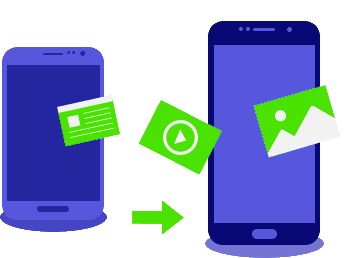 So you bought a used phone. Now you"re thinking, "How do I transfer everything to my new phone?" You need to get all of your contacts, emails, messages, apps, and other personal info onto the new device. Thankfully, there are many solutions available to help you transfer your data. We"ll discuss some of those options here.
So you bought a used phone. Now you"re thinking, "How do I transfer everything to my new phone?" You need to get all of your contacts, emails, messages, apps, and other personal info onto the new device. Thankfully, there are many solutions available to help you transfer your data. We"ll discuss some of those options here.Bluetooth Your Contacts
Bluetooth is the tried-and-true method of transferring your contacts from an old device to a new one. In fact, it used to be the only way! You need to pair the devices first, through the Bluetooth menu under Settings. Then, use the Share function in your phone gallery, contact list, etc. and choose Export/Send Via Bluetooth. You will need to confirm on the new phone that you will accept the files, then watch them download themselves. Please note that with this method, you need to open contact files (.vcf) manually in order to save them into your contact list.
Customer Service Can Move Your Files
For many carriers, they will move your files from one device to another for a fee. They may also have a carrier-specific backup app or service, which may or may not come with another monthly fee. Here at Best Cellular, we want to make sure you are pleased with your device. That"s why we find the quickest and easiest way to move your data and take care of it for you! Otherwise, we can send you a walkthrough if you can"t stop by a store. True customer service will not charge you for such a simple task which is integral to using your new device.
Apps and Services to Help You Transfer Files
Your Manufacturer"s Service
Your phone manufacturer may have created a tool specifically for moving personal data from one phone to another. Usually, we only recommend using one of these if you are swapping for another model from the same company since they are designed with this in mind. Each one will have their own steps for setup and transfer.
Some of these apps include the following:
- Samsung SmartSwitch
- LG Mobile Switch
- HTC Transfer Tool
- Motorola Migrate
FotoSwipe
This nifty app easily transfers everything from your images and videos to documents and music! Basically, you install the app on both devices first. Then, open the app on both phones and lay them next to each other. This app uses Bluetooth and WiFi Direct to synchronize your files. Last, you simply drag and drop the file you wish to move from one screen to another. If you have multiple files to transfer, use the multi-select option. The app typically asks for a confirmation to make sure you are moving the files to the right phone. Their service provides cross-platform support on Android, iOS, and on their website. FotoSwipe does not set a file size limit, and you can move any filetype you desire. Best Cellular has used this app more than once to help a customer transfer their data.
Android/iOS backups
Both Google Drive (Android) and Apple iCloud (iOS) have fairly comprehensive backup options available. Please note, these systems must be turned on and synced before you attempt to move the data to a new device.
How To Set Up iCloud for Apple iOS Devices:
- Update Your System Software - This is usually the top recommendation for iPhones for a reason. Apple runs security and performance patches through their iOS updates, which are integral to make sure your phone runs smoothly and backs up everything properly.
- Log In To iCloud - Go to Settings > Apple ID and log in to your iTunes/iCloud account. If you don"t have one, you will need to set it up. After that, the system will automatically turn on iCloud.
- Check the iCloud Backup Options - Go to Settings > (Your Name) > iCloud. Make sure that all of the content types are checked if you want a backup.
- Manual Backup - If you need to, under the iCloud menu tap on iCloud Backup > Back Up Now. This will create a forced backup of all your content at the moment, instead of waiting for everything to sync over time.
- On the New Device - During set up, you will be asked to log into iTunes/iCloud and whether you want to restore a previous device. If you choose to, connect to WiFi first, then your new phone will download your content for you.
How to Set up Drive for Google Android Devices:
- Update Your System Software and Apps - Android devices need to be on the latest compatible version of Android as soon as possible. Also, be sure to check out your Apps for any updates. This will be important in a moment when we back up their settings.
- Turn On Google Backups - Open Settings > Personal > Backup & Reset. Turn on both Backup My Data and Automatic Restore. You may be asked to log into a Gmail/Google account in order to continue if you haven"t already.
- Turn On App Sync - Open Settings > Personal > Accounts. Tap on the Google entry, then your Gmail account. If you have more than one on the device, choose the account you wish to use for app synchronization. Then, check the list to make sure every item is turned on. this will keep your app settings and info backed up.
- If you wish to see a backup, you can open the Google Drive App and go to the Menu > Backups. You will see any device backups, and you can tap on them for further details. You can also delete any backups you want to permanently remove.
- On Your New Device - The device"s set up will prompt you if you wish to restore a previous Google backup. After you sign in to your account, you will have the option to import a previous backup from your Google Drive.
Save Phone Space With Google Photos Backup
Google created a great service a few years ago called Google Photos. This handy app uses your Gmail account login to store your media (both photos and videos) and transfer files to another device. One upside is that if you use their service you can remove the local files from your device after backup. That way your media are saved by Google and you free up some storage! If you"ve run this app on your old device, simply download it and log in on the new one to see your photos.
Can you forward text messages?
Many people ask us "How do I forward all text messages from one phone to another?" when they swap devices. For Android users on Oreo or later, this is included in the Google Backups mentioned earlier. Phones on iOS also include SMS/MMS and iMessage backup through iCloud. For everyone else, you will need to download and use a 3rd-party app for SMS backup. However, we cannot fully endorse or support any of these apps as they are from independent developers. In other words, use them at your own risk!
Here are a few suggestions:
- SMS Backup+ (Jan Berkel)
- SMS Backup & Restore (SyncTech Pty Ltd)
- Super Backup & Restore (MobileIdea Studio)
- SMS BackUp! (Jerry Zigo)
- SMS Backup (Red Sheep Labs)
That"s it! If you have a favorite method for backups or data transfer, let us know - you can always call Best Cellular at 9705492378 or use the Live Chat box below.
Sunday, June 10, 2018
What Should I Know When Buying A Used Phone? by Sam
 At many of our physical locations nationwide, we buy and sell used phones. Here we"d like to help those shopping for a used phone or looking to sell a used phone. You have to consider many things when buying used phones, and this list will help you evaluate used phones you come across. Do not pay money for a used phone before following these steps.
At many of our physical locations nationwide, we buy and sell used phones. Here we"d like to help those shopping for a used phone or looking to sell a used phone. You have to consider many things when buying used phones, and this list will help you evaluate used phones you come across. Do not pay money for a used phone before following these steps.What To Do Before Buying a Used Phone
Swappa ESN Check
This is the first thing we do to evaluate a used phone. Swappa runs an online person-to-person marketplace, so they created a solution for verifying whether an ESN is clean or not. The Swappa system checks an ESN or IMEI against nationwide databases. You can use the ESN, IMEI, or MEID (HEX or DEC) for verification. If a device shows up on a blacklist or whitelist from one of the major carriers, this checker will tell you. The carriers maintain these lists to track devices which have been reported as lost and/or stolen. They also list phones that still need to be paid off through a financing program.
Using the Swappa ESN Check ensures that you can safely proceed with a purchase or avoid buying an expensive paperweight! If you buy or sell used phones, a tool like the Swappa ESN Check can save you a lot of money and headaches. Keep in mind that you can only do up to 10 free ESN checks within a 24-hour period. An alternative tool is the Check ESN Free website.
Evaluate the Condition
For used devices, some wear-and-tear is natural and to be expected. However, it"s a matter of personal preference what you"re willing to accept. A few things to note here:
- A cracked screen - Small cracks are probably not a big deal. But remember, any crack is a weakness in the screen. They can easily spiderweb or shatter if they receive a mild drop or bump. Ask around for the cost of repair to that specific model.
- Scrapes and scratches - The body of the phone might look ugly, but see if it"s structurally sound. You might be able to get a good deal just from a dirty device! A little elbow grease typically makes a grubby phone look fairly new. If nothing else, you could pop it into a new case and never see any ugly abrasions.
- Look under the hood - If you can, pull the battery and check the trays for both the SIM card and SD card. Hold off on your purchase if any springs or clips are busted. Trust us, it"s very difficult to reattach those tiny parts! Also, make sure the water damage indicators have not been wet. You should see small crosshatching (X"s or +"s) if the phone has stayed dry. Otherwise, they"ll be smudged and red in color. If that"s the case, you never know what kind of damage transferred to the internal circuits - steer clear.
Factory Reset the Phone
Once you"ve established that the phone"s ESN is "clean" you need to Factory Reset the device or verify that the seller has done so. This accomplishes several important things:
- A Factory Reset clears any and all previous personal data and files off of the device.
- Once the phone reboots, you should see an activation screen. An iCloud lock or Google account lock on the screen means that you will need the password from the original user. If your seller cannot provide that information, it is probably a stolen device!
- Check for a screen lock, whether it"s a pattern or PIN. If the phone is locked and you cannot perform a factory reset, do not buy it. Again, the seller will have that PIN or pattern unlock unless the phone is not theirs to sell.
Check the Phone Carrier Eligibility
The next thing you should do is make sure that the phone you want to buy is eligible to activate on your carrier. At BestCellular.com we use multiple carriers, so if you call in with your ESN we can help you find the right one for your device. Most of the major carriers have BYOD eligibility checkers on their website. However, some of our customers have reported that these tools are not always up to date. Other sources online say that they may not actually run a proper check, but are used as a sales tool to bring customers into retail stores. Once inside, a sales rep will claim that the BYOD is ineligible and sell you a new phone off the shelf. All of that to say, check with your current carrier before buying!
Test the Phone"s Charging Port and Battery
Your typical used phone seller doesn"t provide a charger, so you should bring an extra one with you. That way, you can plug in the phone before you buy to make sure the charging port is good. Also, use this opportunity to verify that the battery is charging. You may not have the time to reach 100% but if you leave it plugged in and the battery has not charged at all, you may want to move on to another deal. Alternatively, if the battery is removable, pull it out and check for swelling or water damage. Any of these issues could give you the leverage you need to save some money! (While a bad battery can be a poor user experience, remember that batteries are a cheap replacement to buy online.)
This may seem like a lot to do, but it is really the only way to avoid a lemon when buying used phones. Any seller who is unwilling to go through these basic checks is likely trying to pawn off a lost, stolen, or financed device and make a quick buck. Don"t fall for anyone who pressures you to skip these checks!
What To Do After Buying a Pre-Owned Phone
Connect Your Phone to WiFi and Upgrade Your Operating System
Even if you haven"t had the chance to activate the device, connecting to a WiFi connection is a great idea. You can login to your Google or iCloud account and start downloading your apps. That way you can test drive your phone! However, before your apps, we recommend checking for a system OS update. For iPhones in particular, this will resolve a lot of issues right out of the gate. It also provides your device with the latest enhancements for performance and security. A good WiFi connection will save your data when updating your OS.
Activate Your Used Phone
As soon as possible, activate your used phone purchase. Unfortunately, people will try another scam if you don"t. They can sell you a perfectly good phone, then turn around and report it as lost or stolen. That way their carrier or insurance sends them a newer replacement, but you"re out a phone! Activate the phone right away so the phone is relisted in the carrier"s database as an active device. They will not deactivate or blacklist the device without your permission.
Another essential thing to do after buying a pre-owned phone: Update your device Profile and PRL (if you activated through a Sprint/PCS carrier). Your phone will receive the latest tower location updates and carrier settings, which gives you the best possible signal.
Phone a Friend
Placing a call with your newly active purchase will confirm a few things. First off, you can make sure that the phone is actually working! Call a friend or family member and ask them if they can hear you properly. Be sure to check the speakerphone as well, and turn your volume up to a comfortable level. Then, have them call you back. This gives you a chance to hear the ringer and also see if the vibration level is strong enough. It is a phone, after all, and you want to be able to use it!
Send a Text
This might seem like another no-brainer, but you need to check that the device will send and receive texts. Give your new number (if you got one) out to your friends and ask them to respond if they get the message. You can also test MMS as a group message or attach a picture.
Take a Picture
See if the camera works. You"ll want to get more than one photo, facing into both brightly lit and dark areas. Take a few selfies! You can send your snaps through MMS to test that service or post them on social media. Get some outside opinions on how they look and compare with and without the flash. If there are any cracks or scrapes on the lens, even if they"re tiny, you"ll find out.
Get Online
Turn off your WiFi connection and open up Facebook, Twitter, or your Chrome browser. You want to check network coverage and speed for your mobile data. At this point, you might be thinking it"s a bit of a chore buying used phones, but you can"t be too careful! We have seen countless used devices that work just fine right up until you get online, due to internal damage to the cellular antenna from pressure or water. Since mobile data is a key feature for smartphones, this is an essential test.
Remove All That Bloatware
Take a few minutes to lighten up your phone. Carriers like to preinstall all sorts of useless apps due to licensing and advertising agreements. Most of the time, you will not need these apps at all and they are safe to uninstall or disable. This especially applies when buying a used phone, since you are likely switching carriers from the previous owner.
Set Up Your Voicemail
Last but certainly not least, change your voicemail carrier settings to your liking. Usually, you can just hold down the "1" key on the dialer, and follow the prompts. This is an important step but often overlooked. Many carriers reset your voicemail settings even when you switch devices onto the same account. Skipping this step means you"ll miss calls and whoever tries to get ahold of you cannot leave a message. Even if you don"t regularly check your voicemail messages, ensure the system is activated so people can reach you.
Save Data
We mentioned it earlier, but it bears repeating. You can save a lot of money on your monthly cell phone bill when you cut down on your data. That"s because mobile data is actually the most expensive thing from the carrier"s perspective, so they will charge you through the nose for overages. Check out our data-saving settings and tips and save some money as well!
Did you know that BestCellular.com does everything from the Swappa ESN check to your voicemail setup (and more!) on every device we sell? With our 45-point Phone Activation Checklist, you can buy with confidence that your phone is happy, healthy, and ready to activate! Give Best Cellular a call to get started today.